Thin Gaps |
The EMA3D Thin Gap formalism allows the placement of thin gaps, thin slots, or long narrow apertures, on PEC or isotropic surfaces, with gap widths too small to be directly resolved by the finite difference mesh. This can be useful when modeling such geometries as door seams, cracks, or small spaces between structures.
A thin gap can possess any width from zero up to the size of the finite difference mesh increment in the perpendicular direction to the gap and tangent to the surface. A thin gap with a zero width implies no gap at all and effectively removes the gap from the surface. The surface thus remains complete and uninterrupted. A gap width equal to the finite difference mesh increment, results in the same response as if a strip of PEC material, the width of one mesh increment, was removed at the location of the gap.
Note that thin gaps are currently only supported on PEC and isotropic surfaces.
Click Structures
 within the Definitions section under the EMA3D tab in the ribbon.
within the Definitions section under the EMA3D tab in the ribbon.
Select Thin Gap.
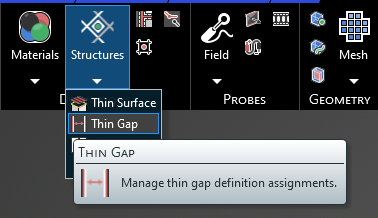
In the properties panel, select Materials. Select the drop-down arrow that appears to its right. A new window will appear. Select the New button
 . A new Thin Gap will appear. Double click it to assign it.
. A new Thin Gap will appear. Double click it to assign it.
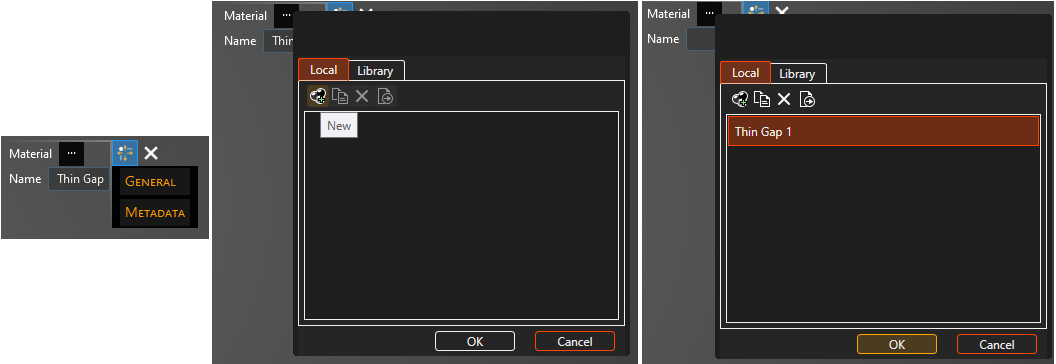
In the Properties Panel, adjust the thin gap properties as desired. Clicking on the name of a property will provide an explanation of its meaning in the Properties Panel. A list of adjustable properties and their meanings is provided in the table at the bottom of this page.
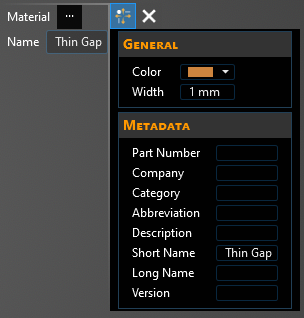
In the top left of the model window, the select line
 tool has appeared.
tool has appeared.
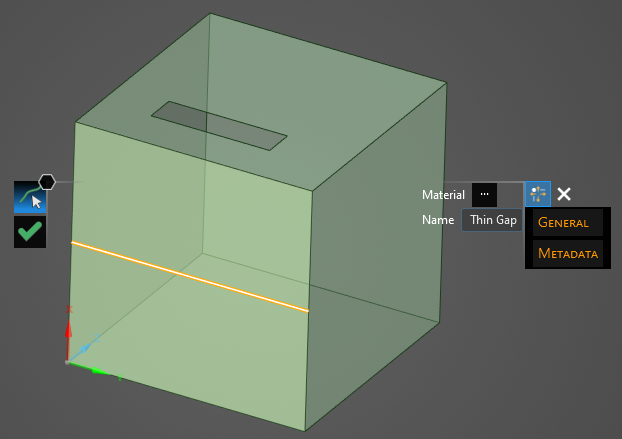
Select the line to which to assign the thin gap definition. It will be immediately recolored to the color chosen in the Properties Panel.
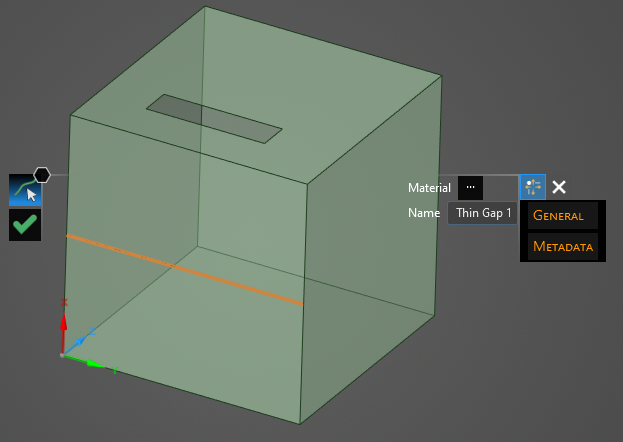
Click OK
 to complete the thin gap definition.
to complete the thin gap definition.
The new thin gap should now appear in the Simulation Tree under Thin Gap within the Definitions node. Adjust the definitions of the thin gap at any point by right clicking it within the Simulation Tree and selecting Edit Assignments from the pop-up menu. To delete a thin gap see the page on structure removal.
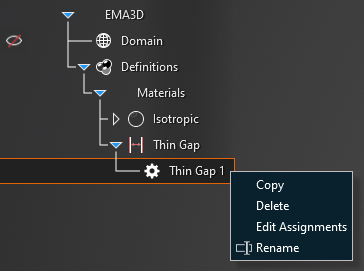
Entry | Meaning |
|---|---|
Name | The thin gap display name |
Color | The thin gap display color |
Width [mm] | The thin gap width |
Other Resources
EMA3D - © 2025 EMA, Inc. Unauthorized use, distribution, or duplication is prohibited.